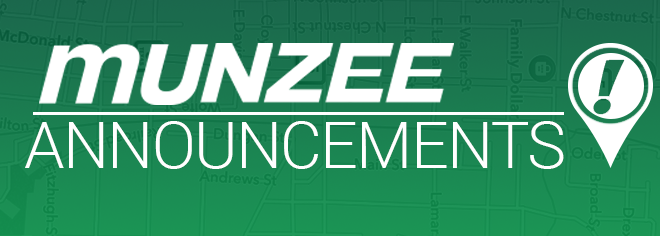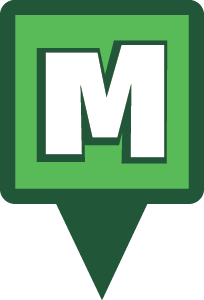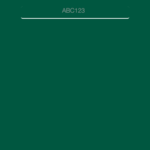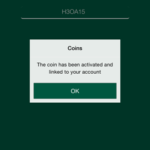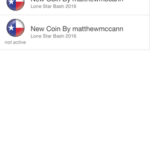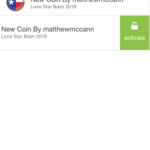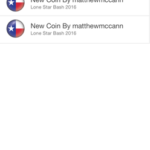Munzee 3.2.4 and Coins
During Lone Star Bash we introduced a new part to the Munzee game: Coins. The LSB attendees were given a limited edition coin for attending and now is the time to activate that coin! Please read on for more information on Coins and how you can add one to your Munzee gameplay.

We have partnered with Extagz to produce these new game pieces that open up a whole new side of the game. Coins currently allow you to track your captures, and displays them with a map online. You can track virtual and physical captures or only physical captures. (Captures made by use of Blast Captures are not tracked.)

As we move forward, new types of Coins will function in different ways and new features will be added as options to all coins.
You may have noticed that Coins are now an option on the Munzee website. Click on the Coins tab to see your current Coins.

To activate a Coin, click “Activate New Coin”, and you will be prompted for a code. After linking, you will be taken to the Coin’s homepage.

When you click on one of the Coin names, you will be taken to the Coin’s homepage where you can view it’s entries and the map of where captures have been made.

The “Admin” dropdown will allow you to edit and activate/deactivate your Coin. From the “Edit” page, you can change the name of your Coin, add notes, and choose Physical only logs.

From the “Visits” tab, you can view where your Coin has been and remove visits by clicking the trashcan icon. You CANNOT add visits.

These functions are the core of Coins and where they will evolve from. We’ve also added Coin functionality to the app.
Munzee 3.2.4 has been pushed to both the App Store and Google Play Store and adds:
- Coin Functionality
- Credits View (My Profile -> Credits)
- Updates to the friend search list
- Updated Scanner
- Minor bug fixes
Propagation of the app to your area may take some time, so please be patient.
In the app, you can add and activate/deactivate Coins. To do this, tap on “Coins” under “My Profile” (which is right above “Credits”).

This will take you to your Coins list.

To add a Coin, tap the “+” icon at the top right, enter your code on the next screen, and tap the checkmark. When a valid code is entered, you will see a confirmation message. Tapping “OK” will return you to the “Coins” page.
- Enter Code
- Confirmation Message
From the “Coins” page, you can activate and deactivate coins by swiping left on the name and tapping the activate/deactivate button. Deactivated Coins will show “not active” under the image.
- Not Active
- “Activate”
- All Active
Munzee Pin, Flat Rob, and Longsword Coins are now available in the Munzee Online Store for $10 each.
We can’t wait to see how you use Coins! Stay tuned for future additions to the Coin line and ways to track your coins.
Munzee on!