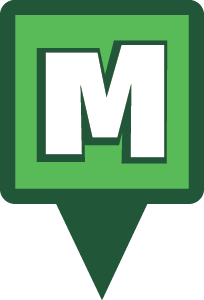Zee app Tutorial
Our helpful intern Matt McCann has put together a quick video to help you understand how our new Munzee companion app Zee works. The following video goes through the app, shows you how to change dates and convert both physical and virtual munzees.
TRANSCRIPT:
Hey guys, This is Matt and I’ll be walking you through how to use the new Zee companion app. This app is great for following your day to day progress and will take your Munzee experience to the next level. So let’s get started.
SIGN IN, POINT COUNTER and MHQ CLOCK:
After downloading the app just sign in with your Munzee account info. Once you sign in you’ll be brought to the real time daily point counter. This will show you how many points you have for the days, how many caps, deploys and cap ons you have and let you know how much time is left in the official MHQ day. This is based on MHQ time so no matter where in the world you are you’ll know how much time is left in the day.
If you want to look back on a past day in the week just click in the top right corner to the hamburger menu. Here you will see your profile image, current level and overall points. By clicking on any day you can look back on your progress.
CONVERTING PHYSICAL AND VIRTUAL MUNZEES:
Next up we’ll look at converting a munzee. Just go back to that hamburger menu and scroll to the bottom where it says “CONVERT.” Just click here to start the process. Here you’ll be able to convert your deployed Munzees into any of the special credits you may have. This list is in order of most recent deployed, but you can also search by Munzee name as well. So I’m going to convert a Greenie I deployed recently into a diamond. Just click on the Munzee you want, click which credit you would like to convert and confirm and you’re good to go.
Next we’ll convert a virtual into a color. This is very similar to converting a physical. Just click which one you want to convert, pick the credit- in this case I’m picking a red color conversion. Click, confirm and you’re good to go.
So that’s it, it’s pretty easy. I just click this menu to go back. As you can see this is also where you would leave feedback or log out.